Using Browser Extension
This guide will walk you through the steps to install and use the CaptchaSonic browser extension.
📅 Published on Jan 24, 2025
⏳ Reading Time: 3 minutes
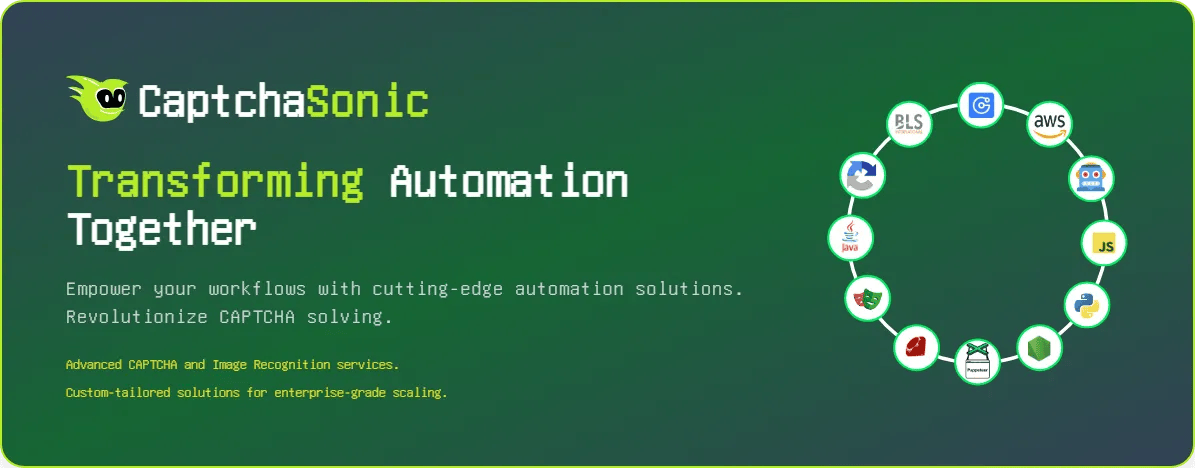
1. Introduction to CaptchaSonic
Section titled “1. Introduction to CaptchaSonic”CaptchaSonic is an advanced platform designed to solve CAPTCHAs quickly and efficiently. Built using cutting-edge AI and ML technologies, CaptchaSonic simplifies CAPTCHA-solving for developers, enabling seamless automation of web-based tasks.
Key Features:
Section titled “Key Features:”- ✅ AI-powered CAPTCHA solving
- ✅ Fast and reliable
- ✅ Easy integration for developers
2. Setting Up Your CaptchaSonic Account
Section titled “2. Setting Up Your CaptchaSonic Account”Step 1: Create a CaptchaSonic Account
Section titled “Step 1: Create a CaptchaSonic Account”Visit the official CaptchaSonic website to create a free account.
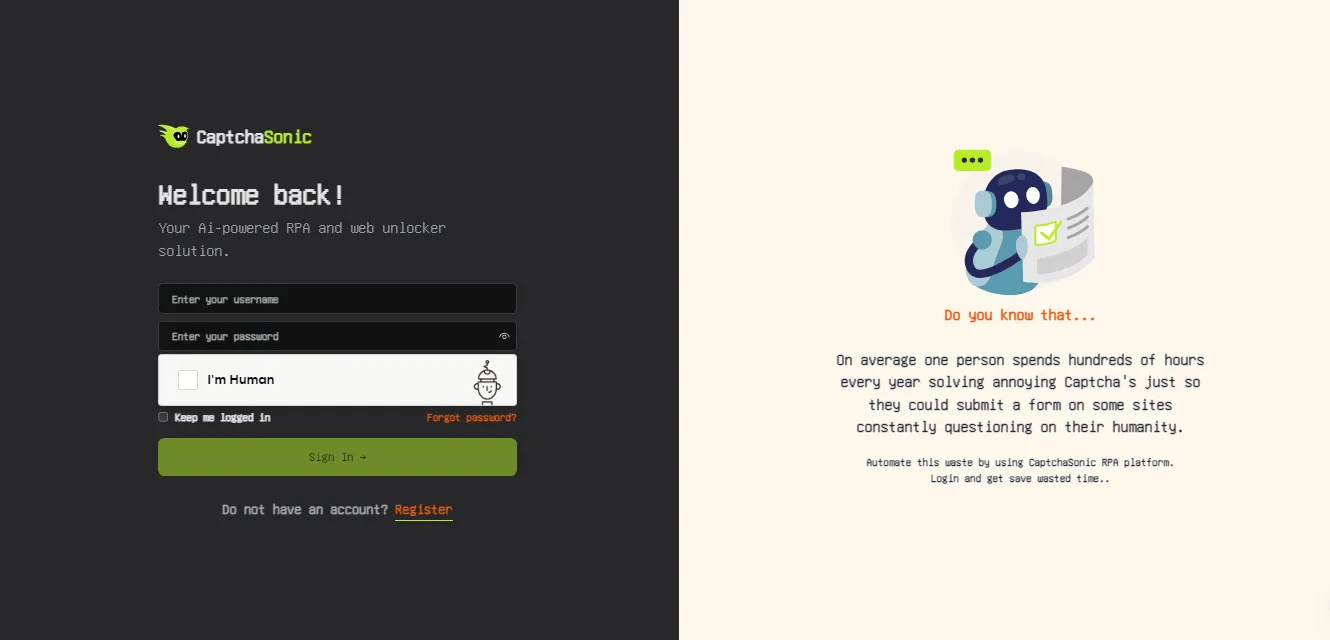
Step 2: Log in & Obtain Your API Key
Section titled “Step 2: Log in & Obtain Your API Key”After logging in, navigate to your dashboard and click on the API Key section.
Step 3: Copy the API Key
Section titled “Step 3: Copy the API Key”Copy your unique API key for use in the extension.
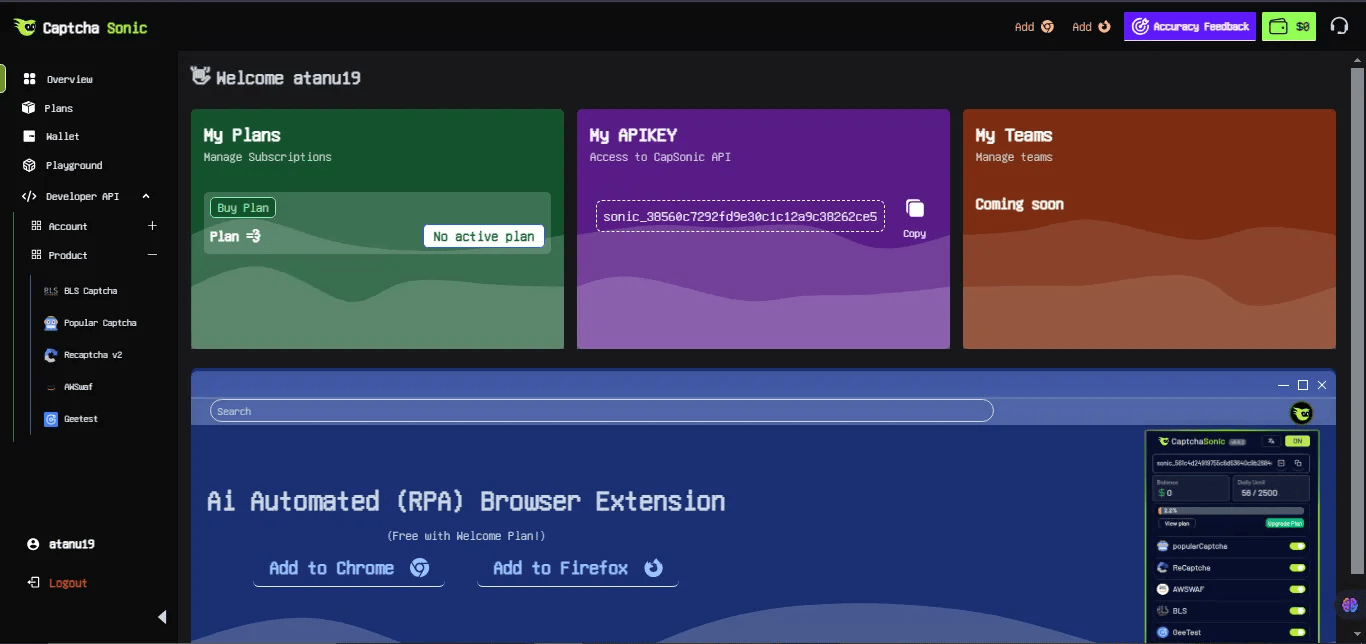
3. Installing the CaptchaSonic Browser Extension
Section titled “3. Installing the CaptchaSonic Browser Extension”For Chrome Users:
Section titled “For Chrome Users:”Step 1: Download the Extension
Visit the CaptchaSonic GitHub Repository to download the latest version of the extension.
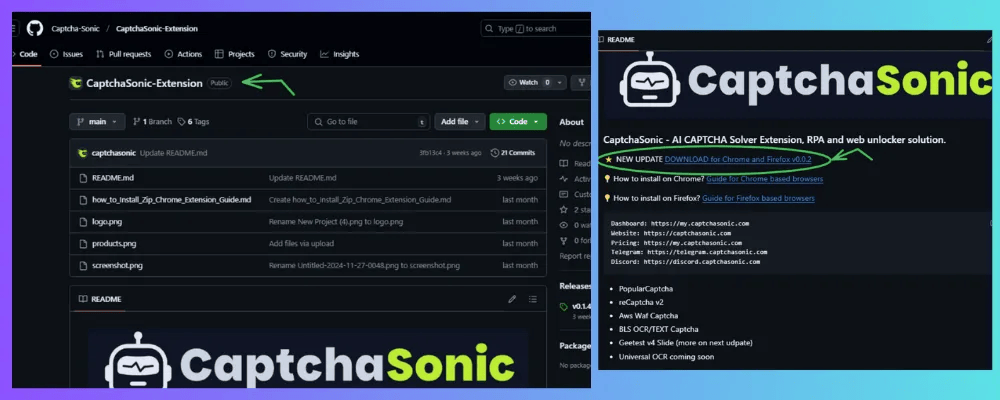
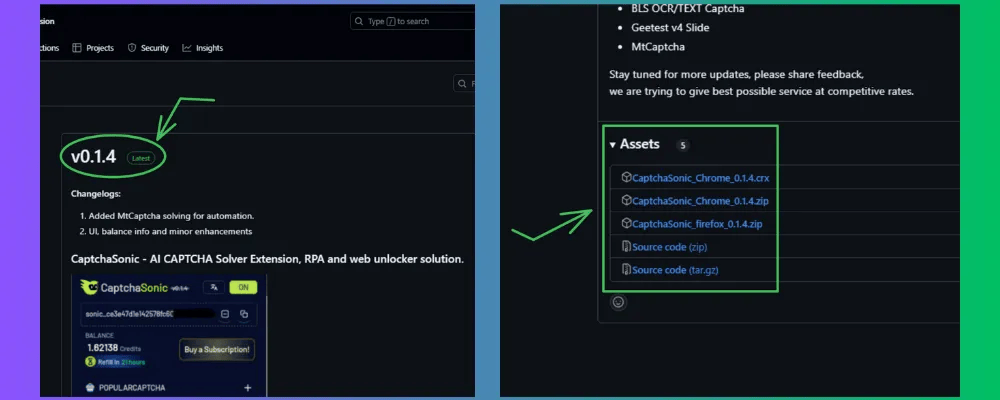
Step 2: Navigate to Chrome Extensions
- Open Chrome and go to
chrome://extensions/ - Click on the Customize and Control Chrome button (top-right corner).
- Select Manage Extensions.
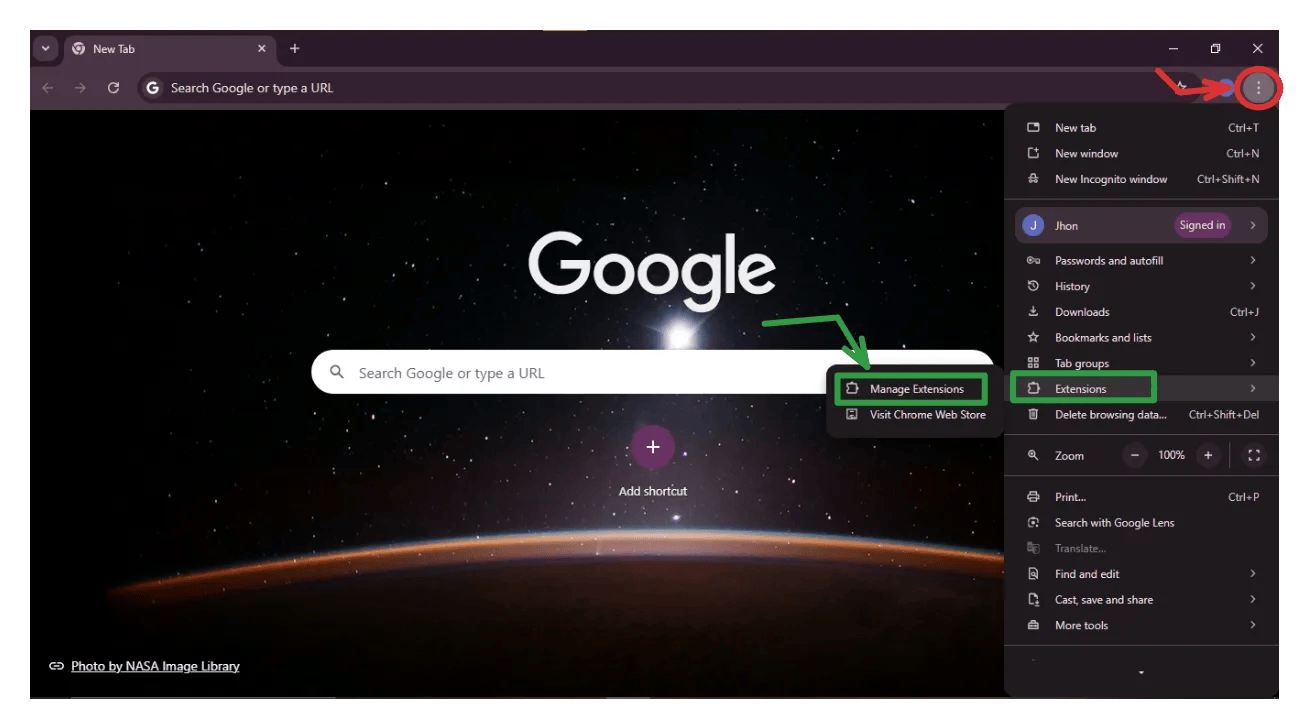
Step 3: Enable Developer Mode
- Toggle Developer Mode (top-right corner).
- Click Load Unpacked.
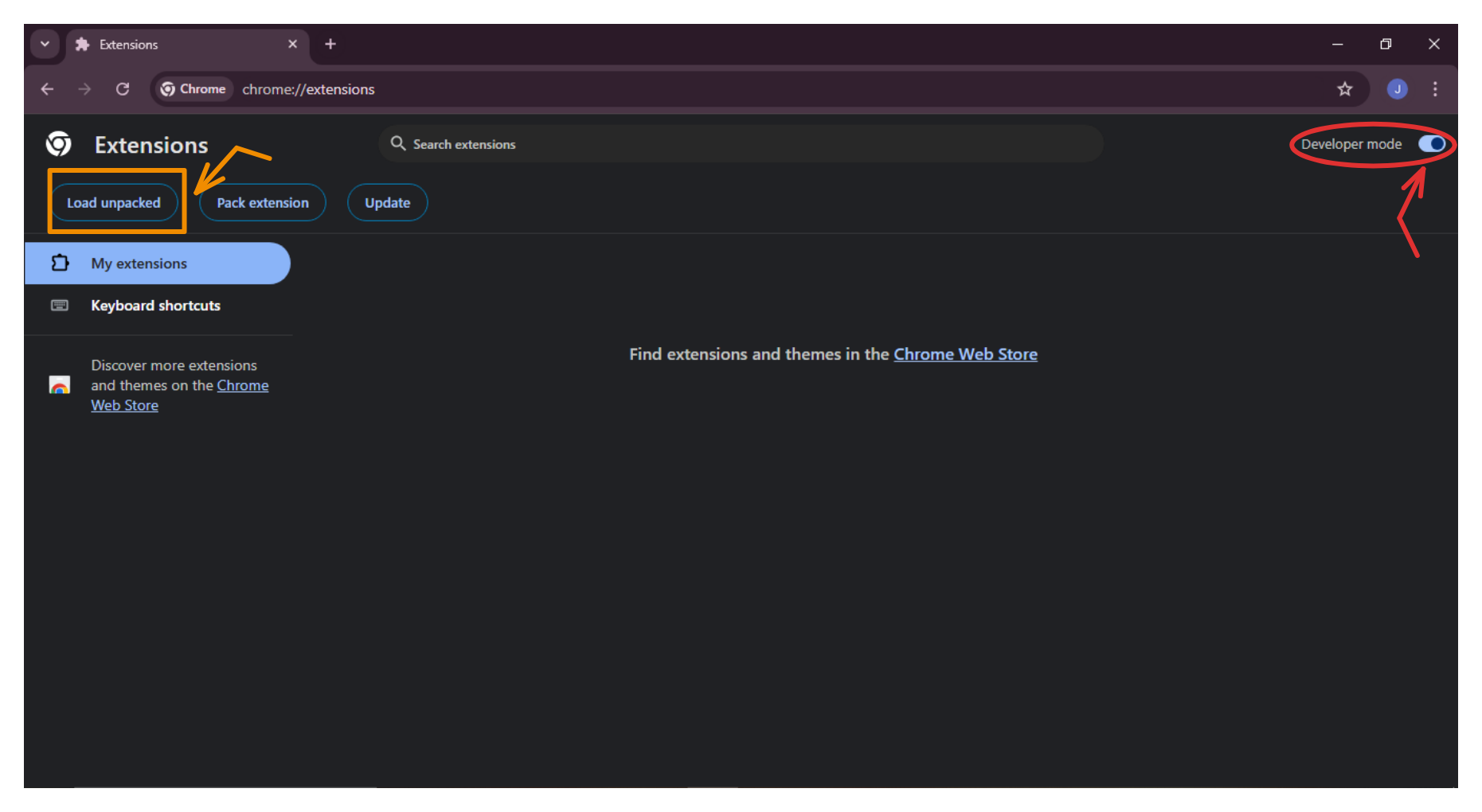
Step 4: Install the Extension
- Select the downloaded CRX/ZIP file from the Downloads folder.
- Click Select Folder to install.
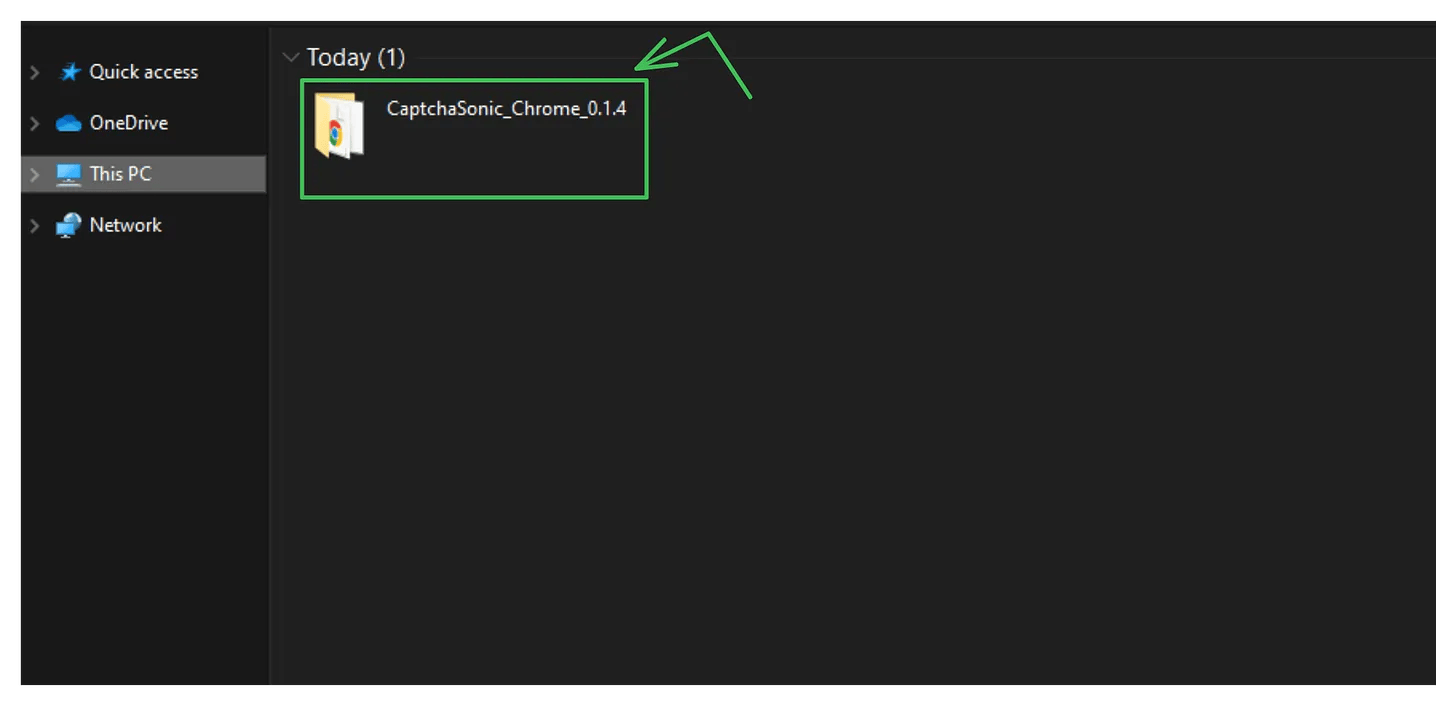
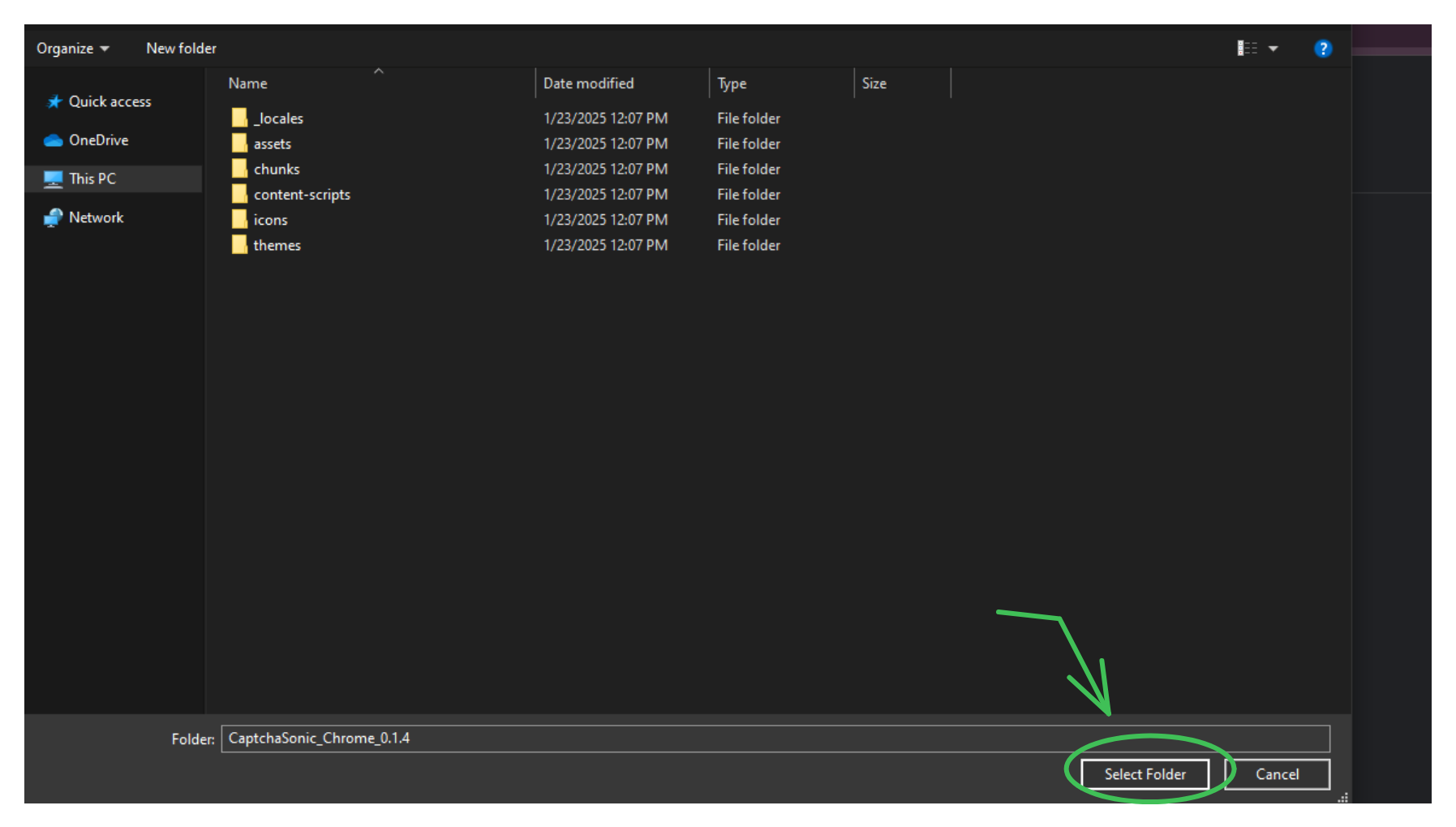
Step 5: Verify Installation

- You should see the CaptchaSonic Extension appear in Chrome Extensions.
- Click on the extension icon (top-right).
- Paste your API Key into the designated field.
- ✅ You’re ready to solve CAPTCHAs automatically!
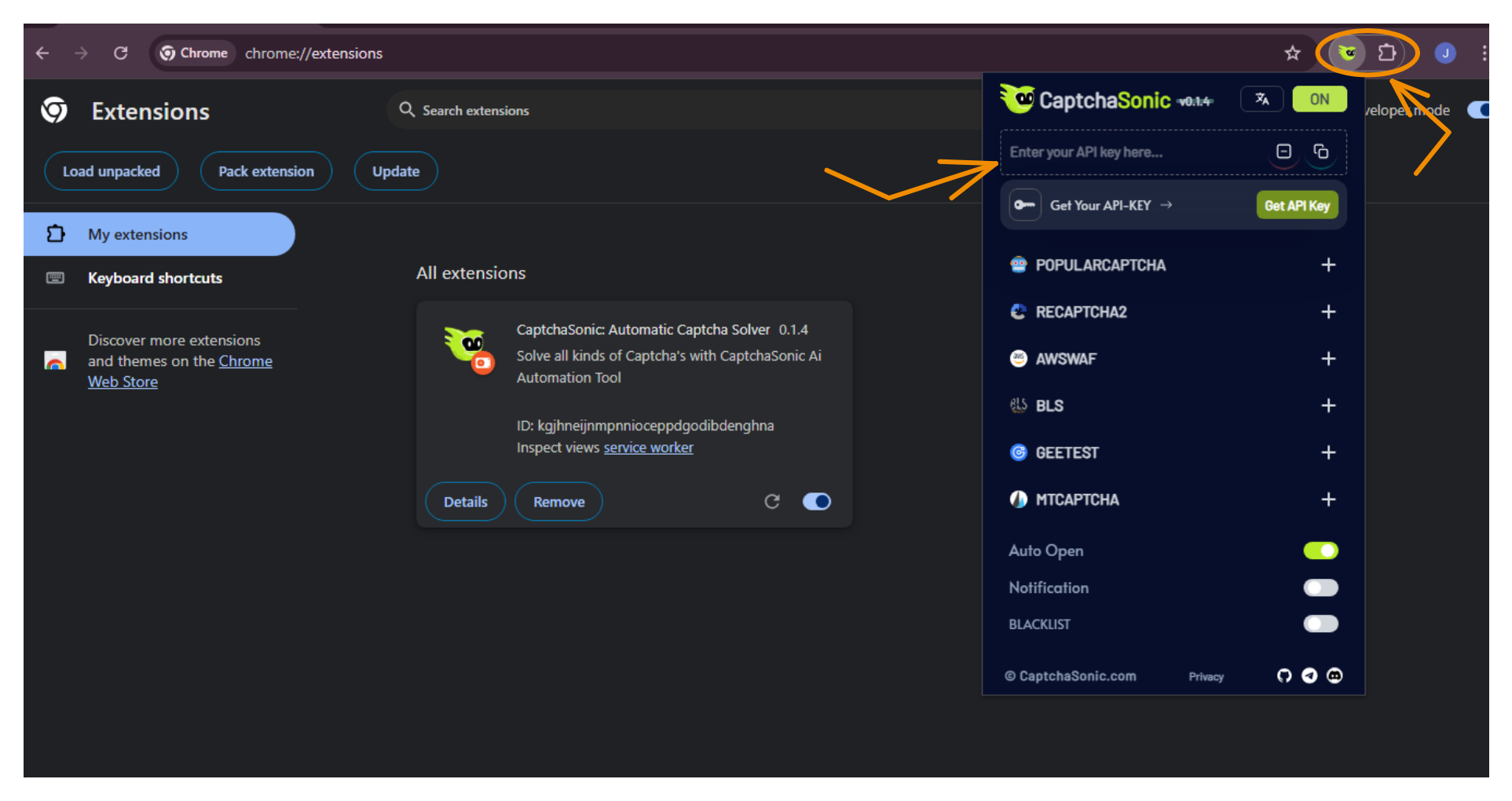
For Firefox Users:
Section titled “For Firefox Users:”Step 1: Download the Extension
Visit the CaptchaSonic GitHub Repository and download the Firefox Add-on.
Step 2: Open Firefox Add-ons
- Click the menu (three dots) → Add-ons & Themes.
- Click the gear icon and select Install Add-on from File.
Step 3: Install the Extension
- Select the downloaded Firefox Add-on file.
- Confirm installation and verify in the Firefox Extensions panel.
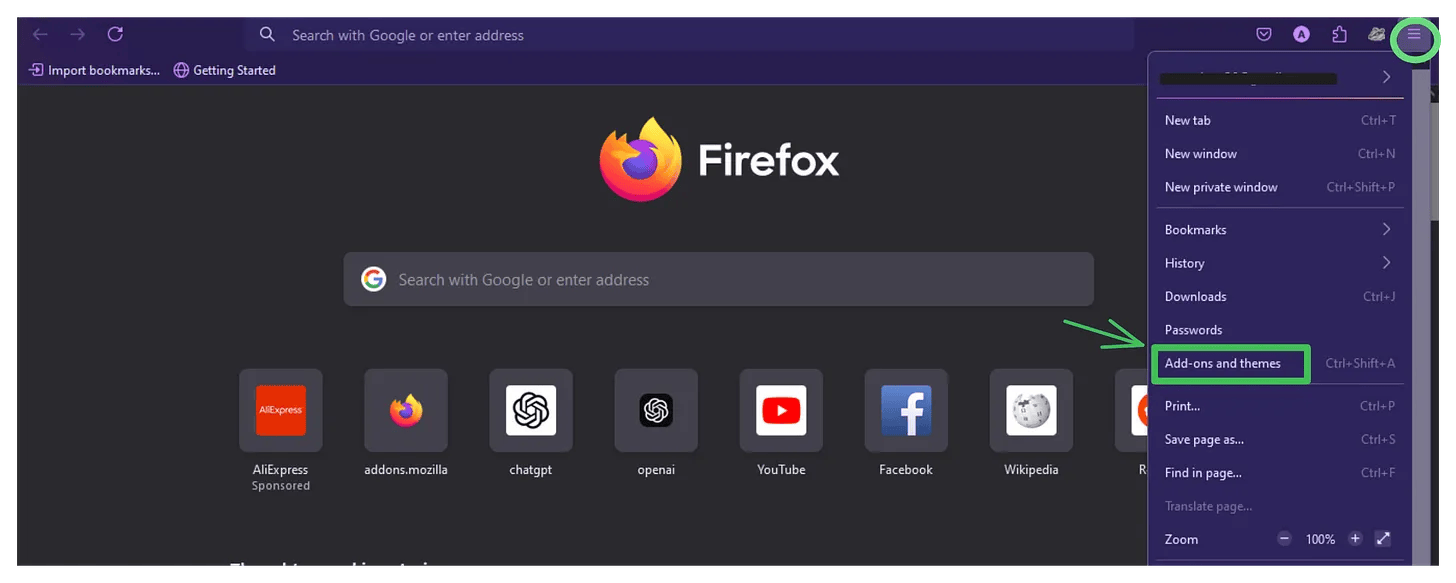
4. Configuring the Extension
Section titled “4. Configuring the Extension”- Click on the CaptchaSonic Extension icon in your browser.
- Paste your API Key into the settings.
- Adjust additional settings (such as enabling/disabling specific CAPTCHA types).
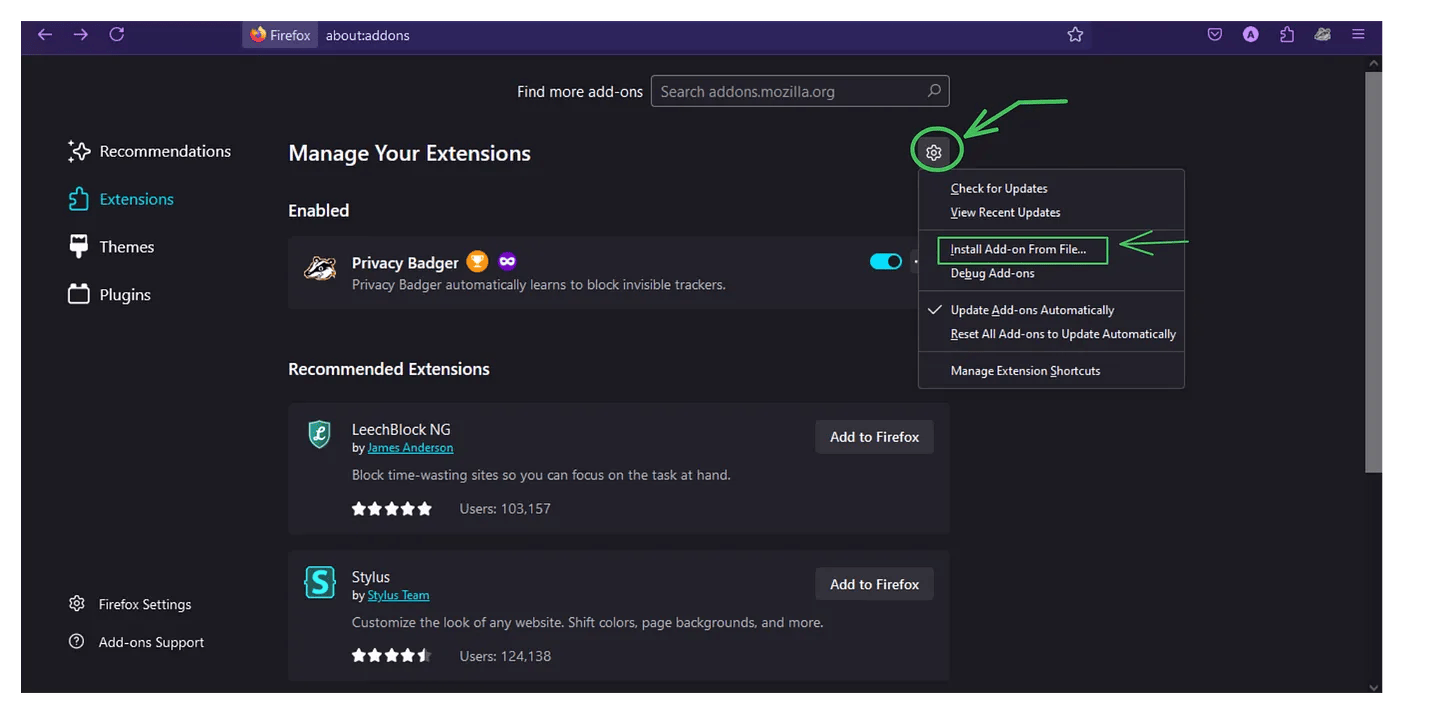
5. Using the Extension
Section titled “5. Using the Extension”- The extension automatically detects and solves CAPTCHAs as you browse.
- When a CAPTCHA appears, the extension processes it in the background so you can continue uninterrupted.
- ✅ No manual input required!
6. Managing Your Account and Usage
Section titled “6. Managing Your Account and Usage”📊 Monitor your usage and manage your subscription at:
🔗 CaptchaSonic Dashboard
7. Conclusion
Section titled “7. Conclusion”By following this guide, you can seamlessly install and configure the CaptchaSonic Browser Extension to bypass CAPTCHA challenges effortlessly.
🔔 Stay updated! Regularly check the CaptchaSonic dashboard for new features & updates.
📢 Subscribe for More Updates!
Section titled “📢 Subscribe for More Updates!”✍️ Written by Jhon_ - Blogger & Content Creator
🚀 Like, Share & Subscribe to our updates.